2. Click button "Ready to Upload Binary" if the status of your app is "Prepare for Upload"
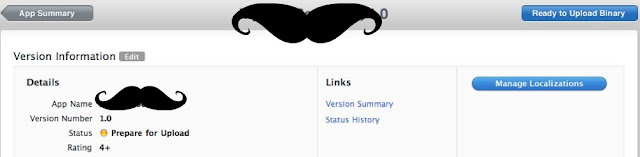
3. iTunes Connect guide you to upload binary with "Application Loader"
- if you have iOS SDK 3.2 or later, you can locate "Application Loader" in folder /Developer/Applications/Utilities
- otherwise, you can download it through link provided on this page
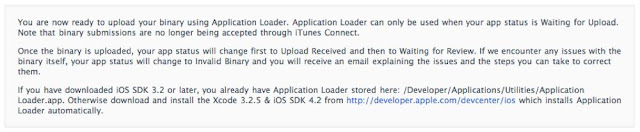
4. Launch "Application Loader", click "Next"
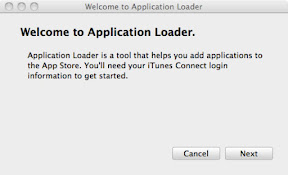
5. Enter iTunes Connect id/password, click "Next"
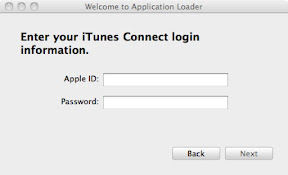
6. Select the application you are adding binary for, click "Next"
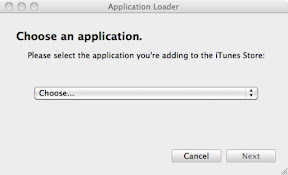
7. Information of application you selected will be displayed on the dialog, click "Choose"
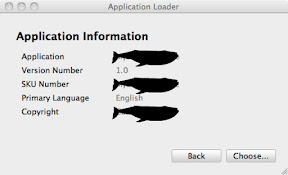
8. Select binary file, click "Send"
- the file need to be build for distribution and are compressed in zip format
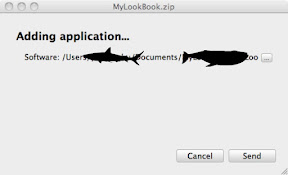
* If there's something wrong with the binary file, error messages will be listed below.
Here are some common errors:
- binary file is not signed correctly
- application icon is missing or the format is incorrect (Guide for setting application icon)
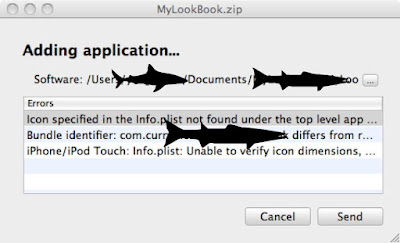
9. Authenticating with iTunes Store
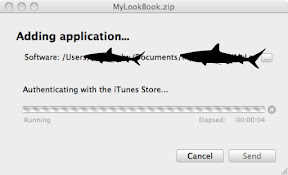
10. Uploading binary file
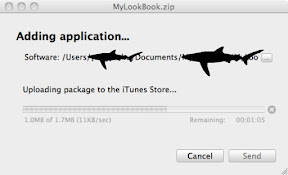
10. Upload complete, back to the Manage your Applications page in iTunes Connect to view the status of your app
- if the binary is not final version and you don't want it to be put in review queue, you can click "Reject This Binary"
- you can resubmit the binary anytime
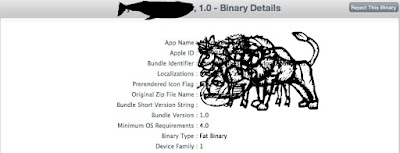
No comments:
Post a Comment